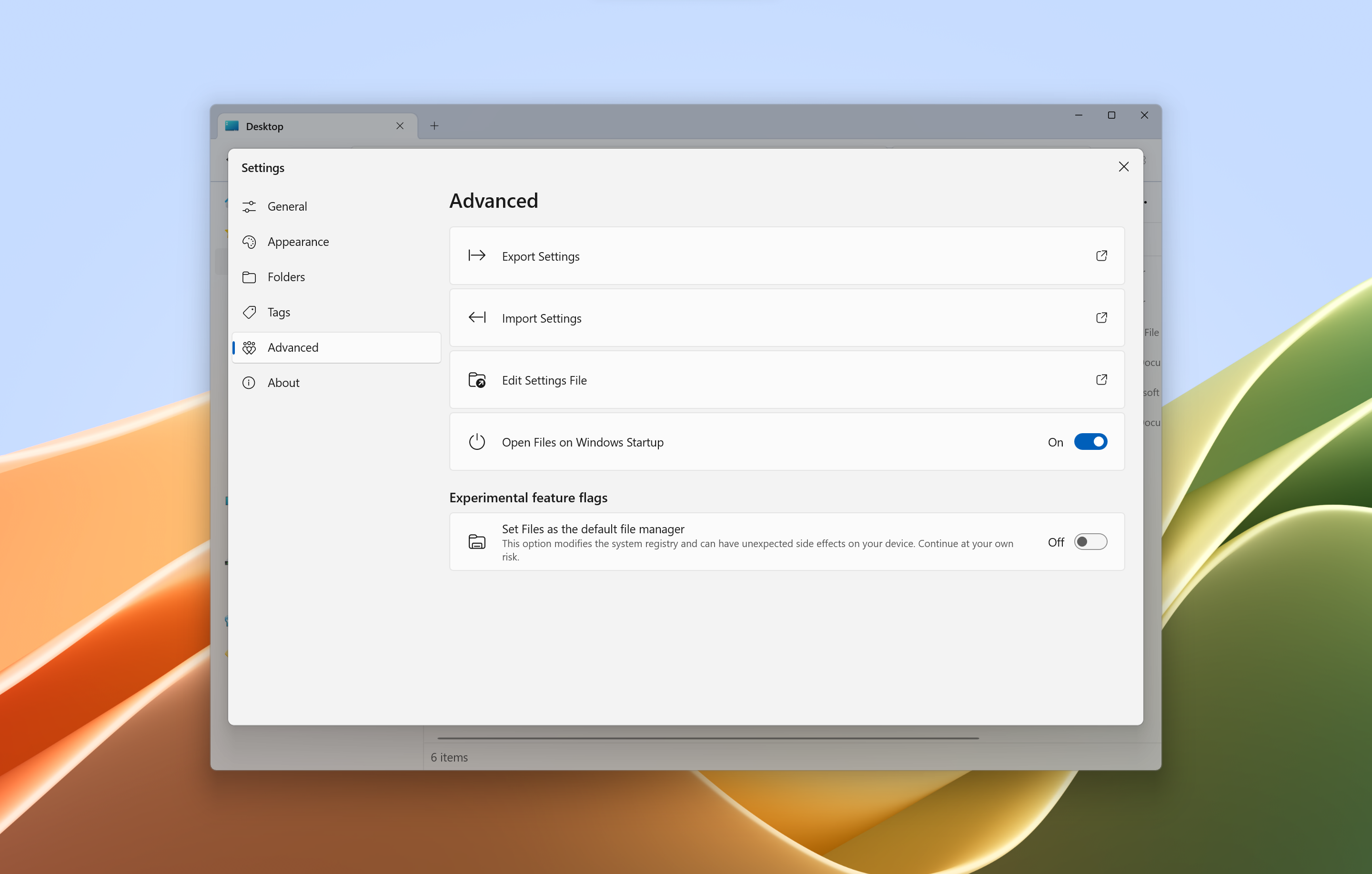Advanced
Export settings
Located on the advanced settings page, this will prompt you to choose a location to export the settings to.
Import settings
Prompts to import an archive file containing exported settings.
Edit settings file
Opens the settings file in the default text editor. Before editing the settings file, you’ll need to close Files by right-clicking the icon in the system tray and clicking on “Quit”.
Open Files on Windows startup
Creates task to start Files when logging into Windows.
Leave app running in the background
This option will keep Files running in the background even when the window is closed. This helps reduce the startup but it may cause Files to use more system resources.
Experimental feature flags
Set Files as the default file manager
Windows doesn’t have an official method for changing the default file manager. In order to still provide this option, we developed a workaround that intercepts calls to launch File Explorer and redirect the call to Files instead. This workaround has some limitations but it works for most scenarios including the win + e shortcut.