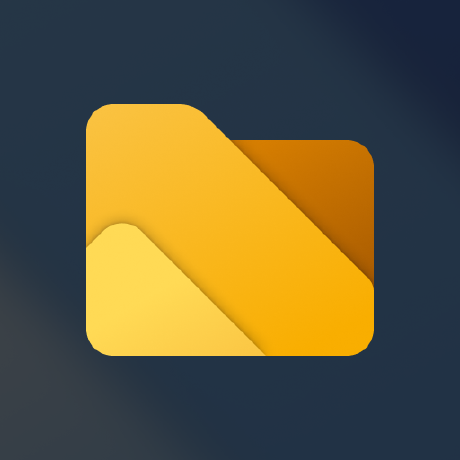I’m excited to announce that Files v3.8 is now available! 🎉 Existing users will receive an update notification in the top right corner of the app, while new users can get started for free from our download page. Additionally, you can help support the project by purchasing Files on the Microsoft Store or sponsoring us on GitHub. Your support is greatly appreciated but entirely optional.
What’s new in v3.8
Manage tags from the sidebar
Users can now create and manage their tags more efficiently by quickly opening the tag settings page directly from the sidebar context menu. To get started, right-click on the tags section in the sidebar and select ‘Manage tags’.
Free up space with the Storage Sense action
We’ve added a new action to open the Storage Sense feature in Windows, helping you free up space on your drives. As part of our robust actions feature, you can access it from the Command Palette, assign a custom keyboard shortcut, and, if that’s not enough, you can also access this action by right-clicking drives in the sidebar or home page.
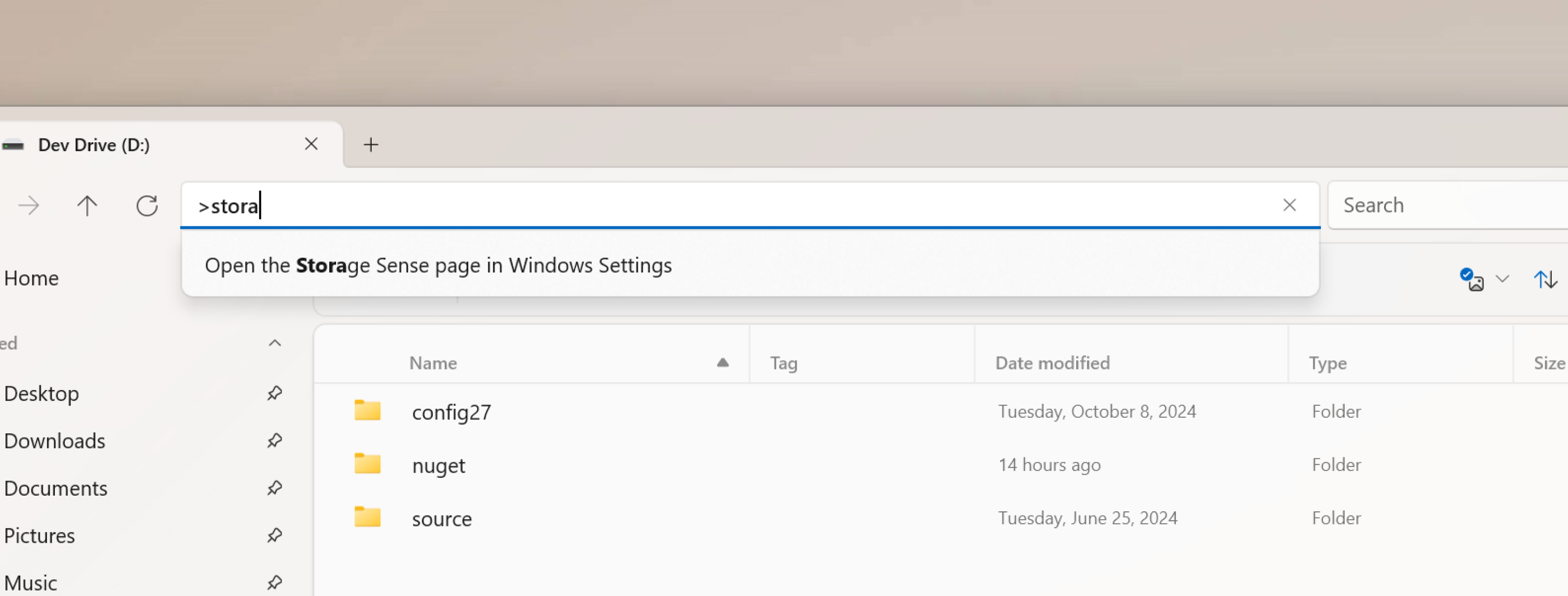
Create alternate data streams
Alternate data streams are a feature on NTFS file systems that allow files to contain multiple streams of data without affecting their primary content. This is an advanced feature, and while most users creating alternate data streams likely do so via the command line, we’ve made it directly accessible from Files. Not only does Files already support viewing alternate data streams, but we’ve also added a new action to create new data streams for the selected items. This action can be accessed from the Command Palette, assigned a keyboard shortcut, and for even easier access, added to the context menu from Settings > Context menu options.
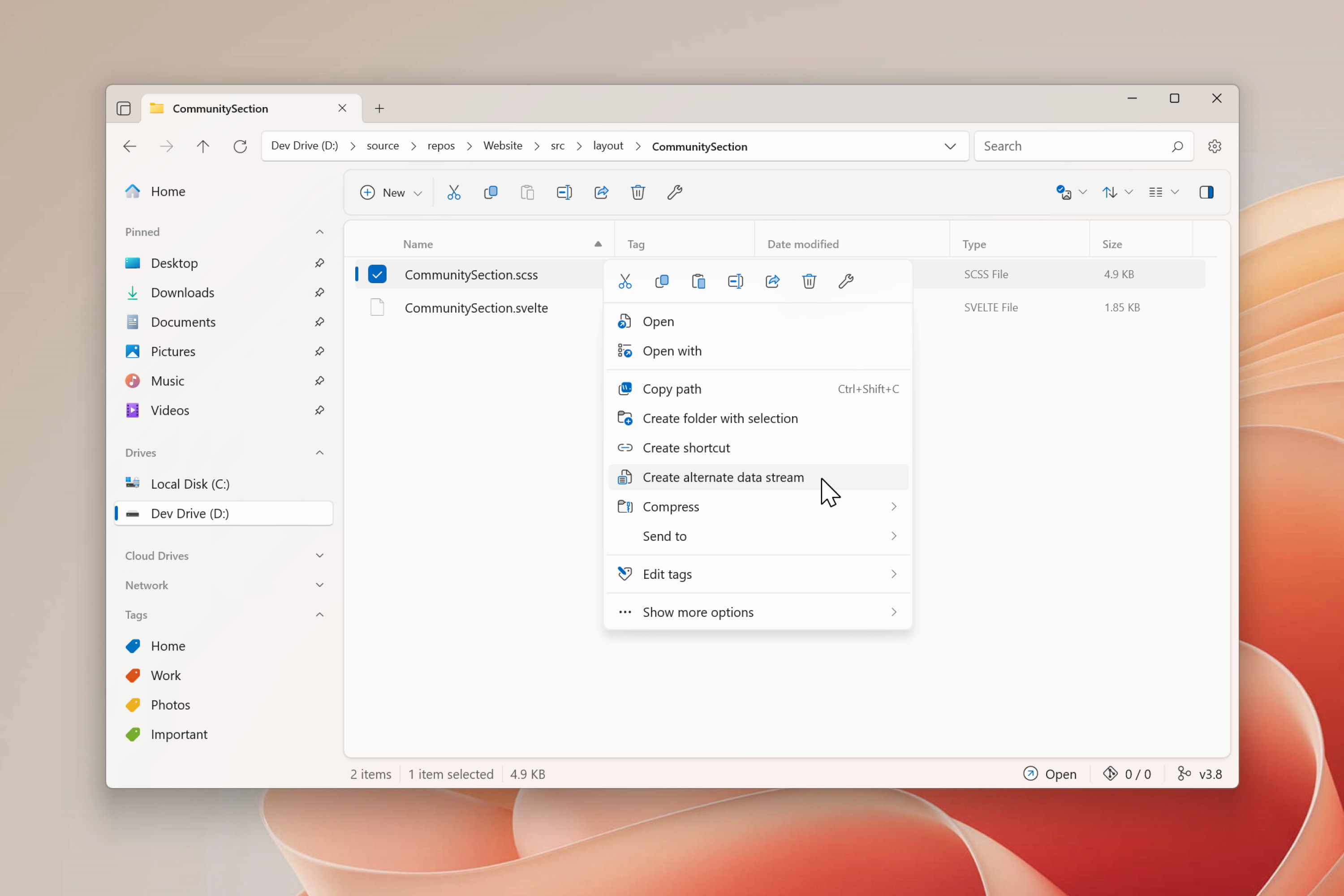
Copy the path of the current tab
We’ve added a new action that copies the path of the current tab. You can access this action from the Command Palette, and for even easier access, you can assign it a keyboard shortcut.
Close all tabs
We’ve also added an action that allows you to close all open tabs, providing a clean start the next time you open Files. You can access this action using the Ctrl+Shift+W keyboard shortcut or via the Command Palette.
Paste items from the clipboard as shortcuts
We’ve added a new action that lets you paste items from the clipboard as shortcuts. You can access this feature via the right click context menu, the Command Palette, and for even quicker access, you can assign it a custom keyboard shortcut.
Archive creation settings are now stored across sessions
Archive creation settings are now stored across sessions. This means you won’t need to reconfigure your preferences each time you create an archive, leading to a smoother and more efficient workflow.
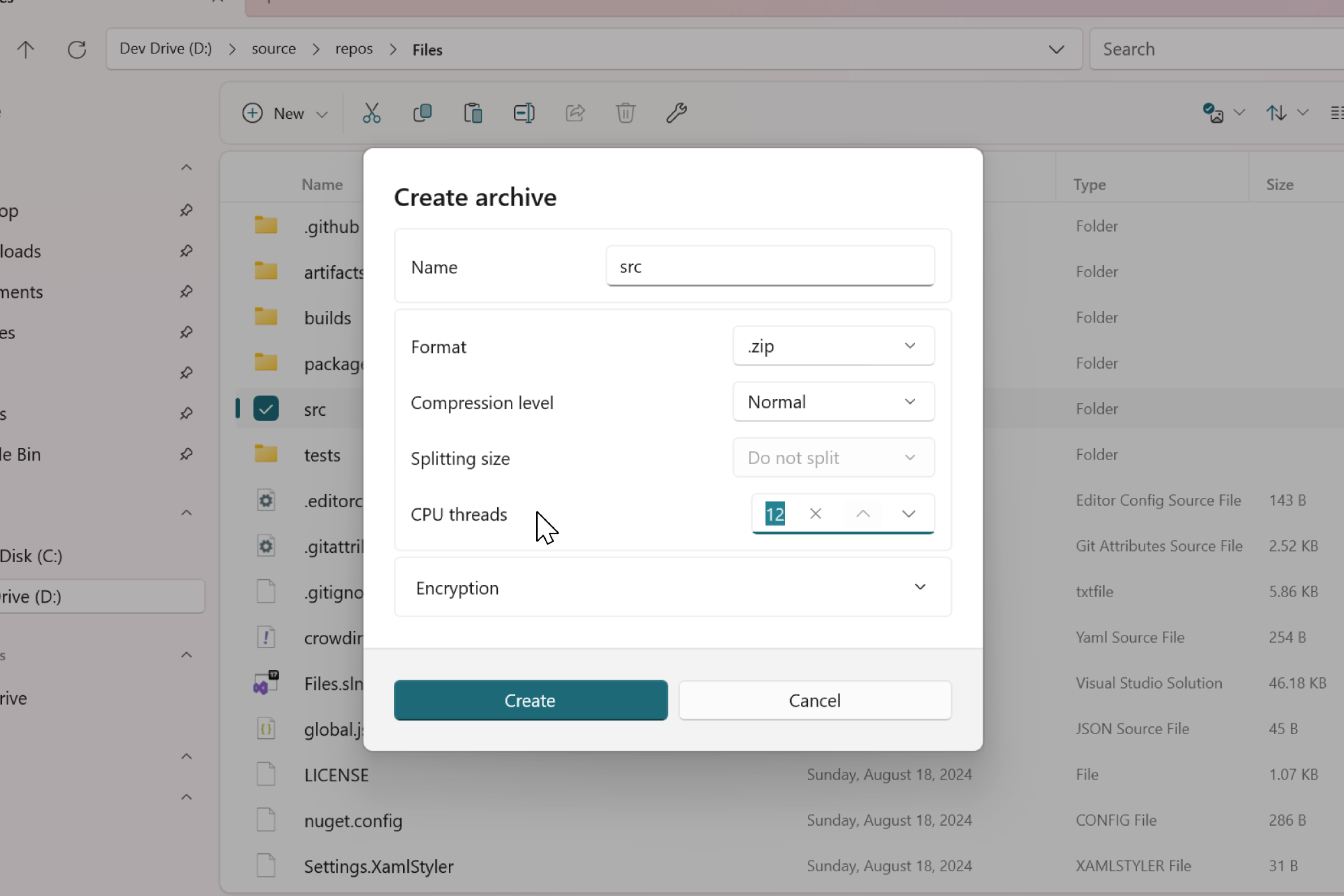
Changes and Improvements
- Updated the privacy policy URL.
- Improved responsiveness of the cards in the drives widget.
- Fixed an issue where a WSL prompt would sometimes display on startup.
- Fixed an issue where canceling drag & drop cleared the selected items.
- Fixed an issue where bulk rename didn’t follow the sort order.
- Fixed the context menu placement on the home page.
Conclusion
As always, we appreciate your feedback and suggestions on how we improve Files. You can reach us on Discord and on GitHub.
Thank you for using Files! 😊
Download Files from our download page | Sponsor us on GitHub