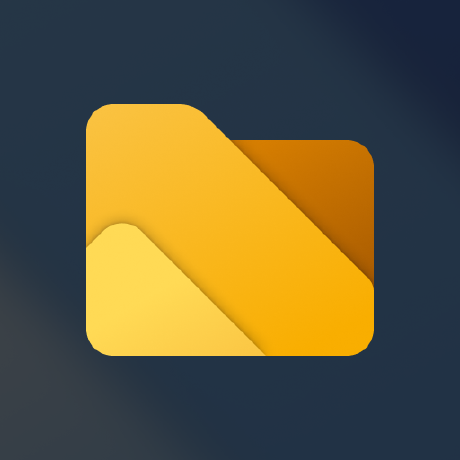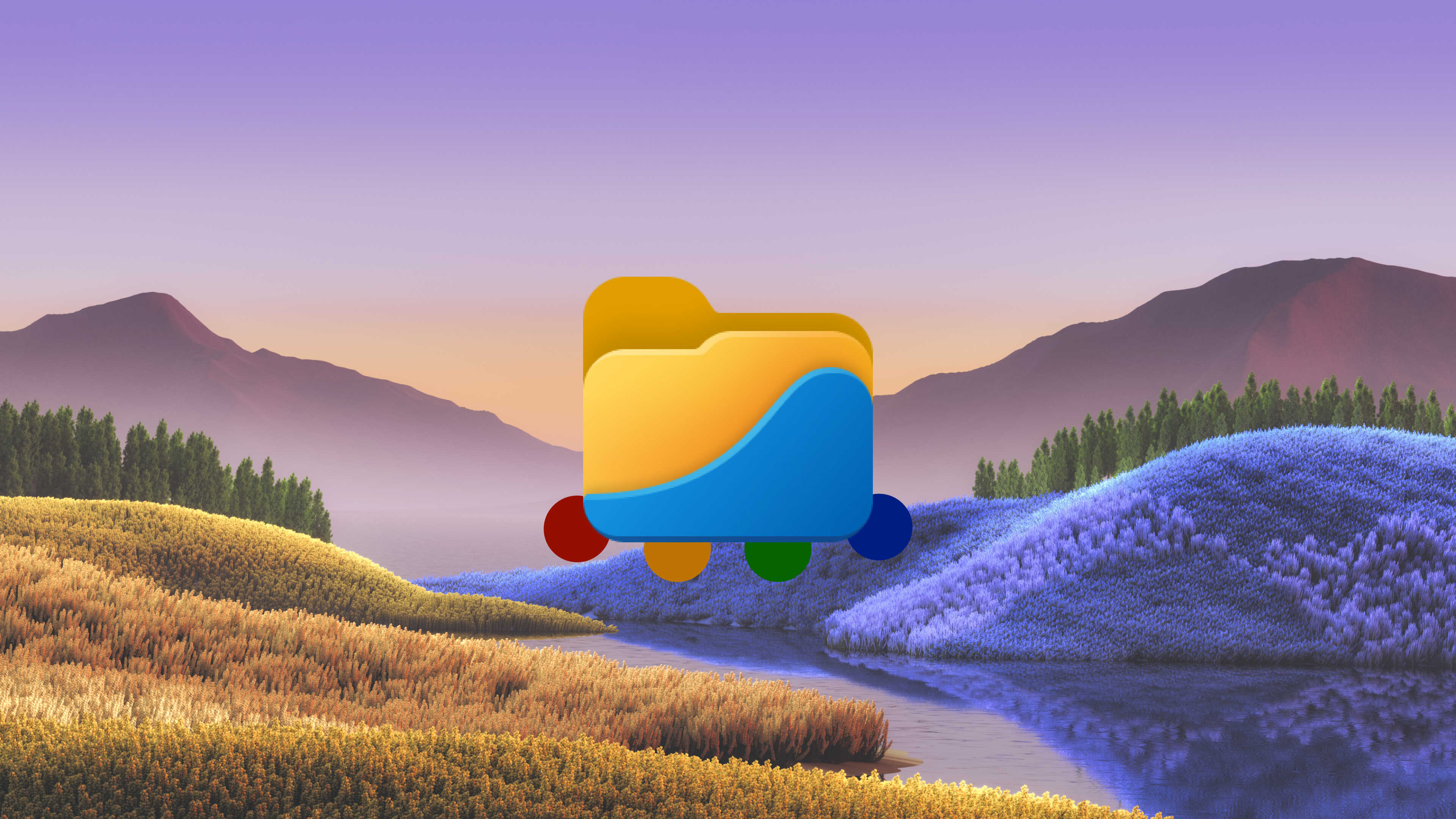
We are thrilled to announce the latest update to Files. With version 2.4.30, we’ve made several new improvements that will enhance your overall experience so be sure to update and see for yourself!
Enhancing the home page
The latest version 2.4.30 introduces a revamped “Quick Access” widget, making it easier than ever to keep track of your most frequently used folders. With the ability to pin and unpin items, you’ll have quick access to your most important folders. The widget also displays the four most recently opened folders, making it seamless to switch between tasks. And the best part? The widget now syncs with File Explorer, giving you a consistent experience across both apps.
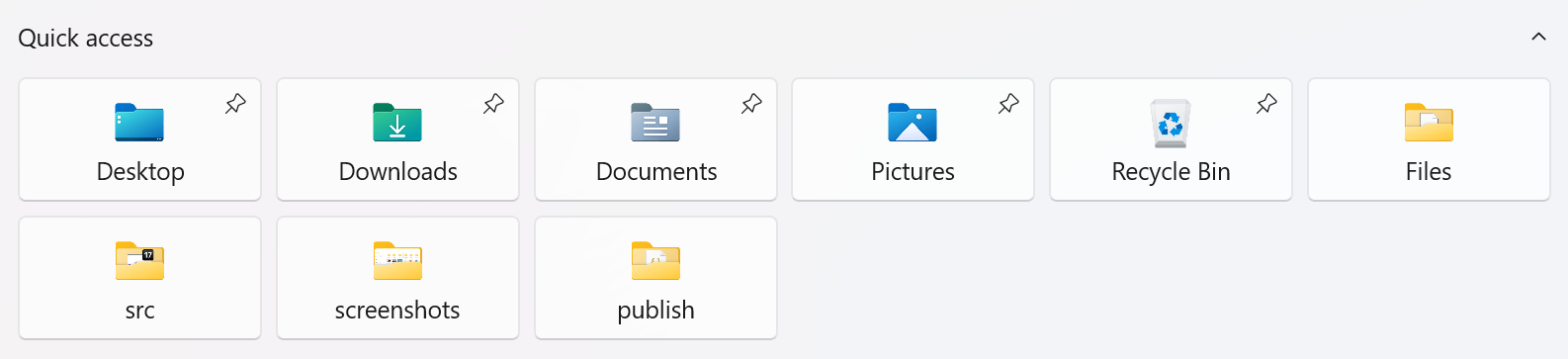
We’re also bringing a new and improved way to organize your files with the introduction of the File Tags widget. This feature will help you categorize your files, making it easier to find what you’re looking for. The new widget is a replacement for the existing Bundles widget, but we’re keeping it around for a few more months to give you time to make the transition. Get ready for a more streamlined and organized experience with your files!
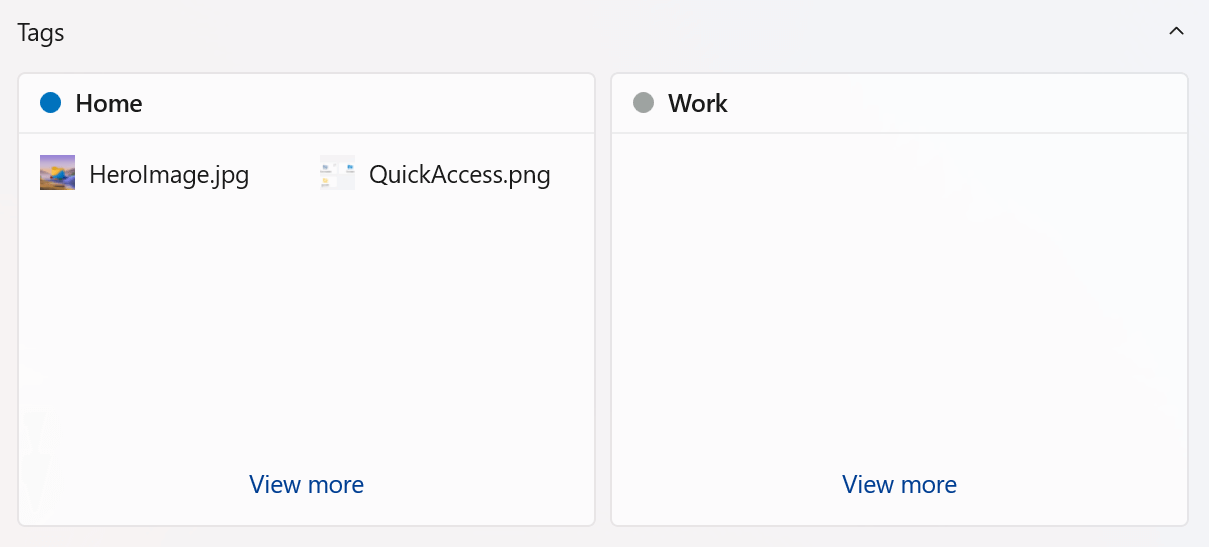
Sidebar favorites
With the latest update, you’ll never have to worry about manually transferring your pinned favorites again! The favorites you pin to the sidebar in Files will now automatically sync with File Explorer, providing you with quick and effortless access to your most important files and folders, no matter which app you’re using. Whether you’re opening a file in an app or browsing your files to find the one you need, your pinned favorites will always be at your fingertips. With this convenient new feature, you’ll save time and streamline your workflow like never before!
Renaming files and folders
Quickly switch between files and folders with ease using the tab and shift + tab key for a faster and more efficient renaming experience.
Shell extensions
We’ve moved shell extensions to a sub menu when right clicking files. This should improve performance and make the menu size a little more predictable. If you prefer having shell extensions in the main menu, you can change this behavior from the settings dialog.
Prompt for Credentials When Connecting to SMB
We’ve added a prompt for entering credentials when connecting to SMB, credentials can be saved to Windows Credential Manager if you don’t want to manually enter them every time.
Download Files from our download page.