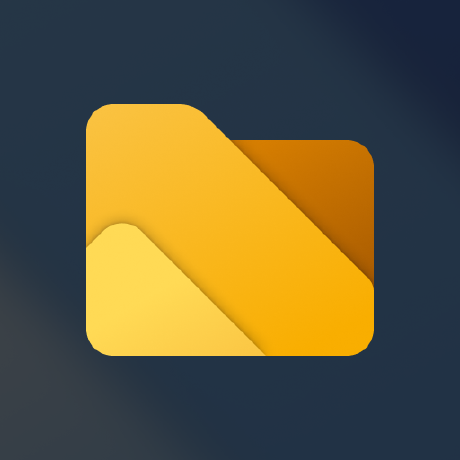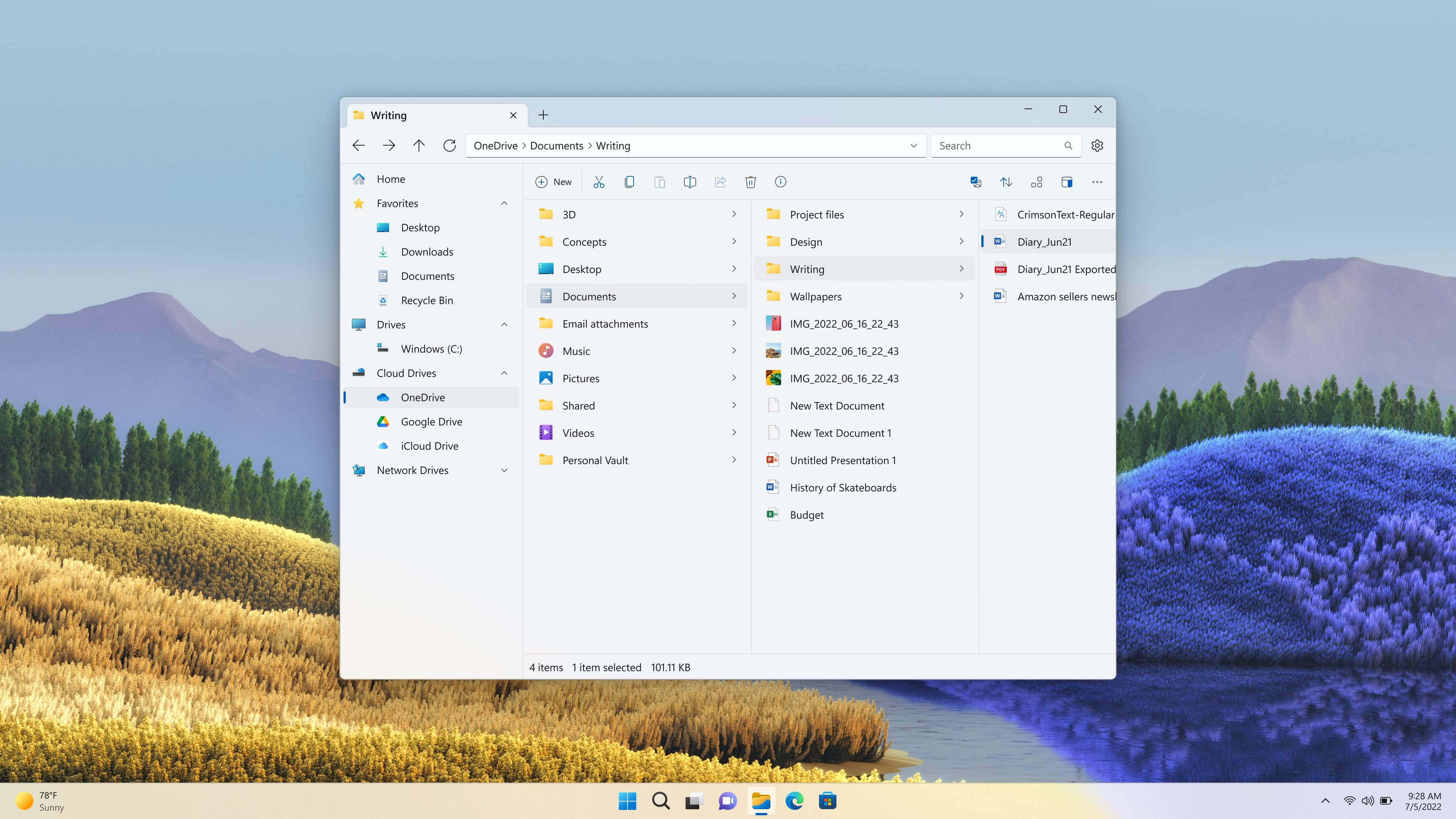
Files is a powerful and user-friendly file manager that can help you organize and manage your files with ease. However, there may be some features and capabilities that you may not know about. In this post, we will highlight the top 10 things you may not know about Files.
Personalize with custom backgrounds: Files allows you to personalize your experience by selecting a color or image that resonates with your personal preferences. Learn more about custom backgrounds here
Customize your keyboard shortcuts: Files offers a diverse array of keyboard shortcuts designed to help you quickly navigate and manage your files. For example,
Ctrl+Shift+Enterswiftly opens the selected folder in a secondary pane, whileCtrl+Tlaunches a new tab. To tailor these shortcuts to your preferences, Files provides the flexibility to remap them. Discover how to personalize your shortcuts by visiting our documentationManage Git repositories with ease: Files includes support for common Git functions, allowing you to view commit statuses, push and pull commits, and manage branches. It’s designed to integrate into your workflow seamlessly, providing the tools you need to collaborate effectively and keep your projects up-to-date in a user-friendly environment. Learn more about this feature here
Flexible layout modes: You can customize your viewing experience in the Files app with multiple layout options. You can switch with ease between details, tiles, grid, columns, and list views to suit your preference, ensuring a more efficient and tailored file management experience.
Set as the default file manager on Windows: Elevate file management by setting the Files app as the default on Windows. To get started, open Files > Settings > Advanced, and toggle the setting for “Set Files as default”.
Double click gesture: Double clicking a blank space will up one directory in the folder tree. You can turn off the double-click gesture in the settings if you prefer to use other methods of interacting with your files.
Column layout: Files allows you to view your files in a column layout, making it easier to navigate and find specific files.
Automatically create new image file: When pasting an image or screenshot from the clipboard, Files will automatically create a new image file in the directory you are currently in.
Option to calculate folder sizes: Files allows you to calculate folder sizes, which is normally only done for files.
File tags: Files allows you to tag your files for easy organization and searching. Learn more about tags here
These are just a few of the many features and capabilities of Files. By utilizing these features, you can make your experience with Files even more efficient and convenient.
Download Files from our download page.